FireGhost2
By SephirotessFireGhost2 by Sephirotess: Multi-languages
FireGhost2: second version of the Fireghost suite.
Options:
- 8 languages: English, Français, Spanish, Italian, Portuguese, German, Russian & Serbian,
- text color, font face, font size... can be modified,
- 16 appearances for the bars,
- 1 wallpaper,
- easy configuration.
Use the config panel to change settings, install the wallpaper...
Translation: my translations are not the bests and I know that. I have few knowledges in others languages than mine (French). You can help me if you want better translation or more languages. See the explanation in the languages folder (resources).
Section Bars: 4 bars (up, down, left and right).
Section Divers:
- Bookmarks: simple bookmarks, with 12 links. Click on the title to change links and names,
- Calendar: 3 versions. Simple calendars with events. Use the arrow to see preview or next months. Use the month panel in the config folder to change the events,
- Dock: applications dock (8 links),
- Dock(2): applications dock (8 links),
- Feeds: shows the latest items from selected feeds (4). Click on the title to change the feeds,
- Folders: user folder, documents, download, musics, pictures, videos, games & desktop,
- Notes: a simple tool for taking some notes (3 notes). Left click to open note,
- Rain: Rainmeter manager, Rainmeter user folder, refresh all skins (on the desktop), refresh all skins and Rainmeter user folder, tray menu, Rainmeter information, toggler and close Rainmeter,
- Slideshow: with some options. The slideshow indicates the number of pictures in the folder & the total size. It indicates the path & the name of the file (mouse over the tile). The first orb opens the folder of the pictures. The second has for function to offer a preview, the next permits to stop and to restart the slideshow. The last one set current picture as wallpaper. Use the panel config of the suite to change the path (for your pictures) and delay between 2 images,
- Time: shows current time,
- Weather: advanced weather panel for 5 days. Shows temperature (current/min/max/feels like), conditions, sunrise, sunset, precipitation and humidity. Icons by VClouds ([LINK]).
Section HDD:
- Letters (HDD C to Z ): give some information about the hard disk. It shows the letter of the HDD, as well as the name. It indicates the size of the disk. The skin shows used space (Go, percentages and bar), as well as the free space (Go, percentages and bar). It also indicates the activity of the disk, reading and writing. It also shows cumulative readings and writings, by session. The activity is also indicated via little dots (animation), and via histograms,
- Recycle Bin: - Recycle Bin: the skin shows the number of present files and their size. It also shows the rate of replenishment of the trash. Limit fixed at 250 files. Use the config panel to change the limit.
Section Sound:
- Player: the skin shows the name of the artist, the title of the song, title of the album and the cover album. It indicates the position of the title and the total length. The player has different buttons: play/pause, stop, preview, next, volume up and volume down. The progression bar has two functions: to modify the position of the track (left click jump to 10 % forward, right click jump to 10% backward) and to open the player with double left click (works with some player only as Foobar2000),
- Volume: the panel shows volume level. Left click on the percentage (or on the bar) increase sound. Right click decrease sound. The skin shows the current audio device (left click to change it). Mute option cut the sound.
Section System:
- Battery: shows battery level, lifetime and information (ACLine...),
- CPU: shows CPU activity, current and total CPU speed. It shows temperature (with Coretemp), Bus speed and multiplier. It indicates too, the name of the CPU (move the mouse over for full details),
- Control: hibernate, restart, shutdown, log off, hybrid shutdown, advanced restart, lock workstation & window switcher,
- GPU: shows GPU's name and usage. It shows too GPU speed, memory clock, memory used, fan speed and GPU temperature (with MSIAfterBurner). All the informations are indicate via bars. To use them, you need to set your maxmimum GPU speed/memory/memory clock, in the config panel,
- Infos: gives informations about user, PC's name, PC's model (manufacturer, product...). The skin shows OS version (build, bit...) and the size of the screen,
- Network: shows current device (Network). It shows the speed of current download/upload. It indicates too cumulatives download and upload. Right click to reset statistics,
- Process: shows number of open processes and the 5 top processes with AdvancedCPU,
- RAM: shows total, used and free RAM (Go, percentages and bars),
- SWAP: shows total, used and free SWAP (Go, percentages and bars),
- System: timers. You can automatically restart or shutdown Windows after 15 minutes, 30, 45, 1 hour, 1 h 30,
- Wifi: indicates Wifi quality, gives broadcast name, encryption and supported band,
- Windows (shortcuts): calculator, config panel, Explorer, Notepad, Regedit, Ribbons, TaskManager...
Thanks.
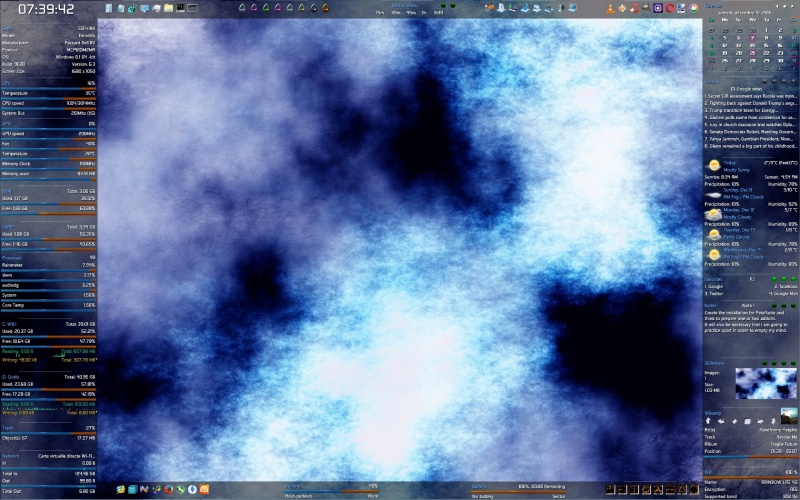

Comment by: sed
Skinbase Wizop / BaseheadArt adminstrator / Always a FRIEND